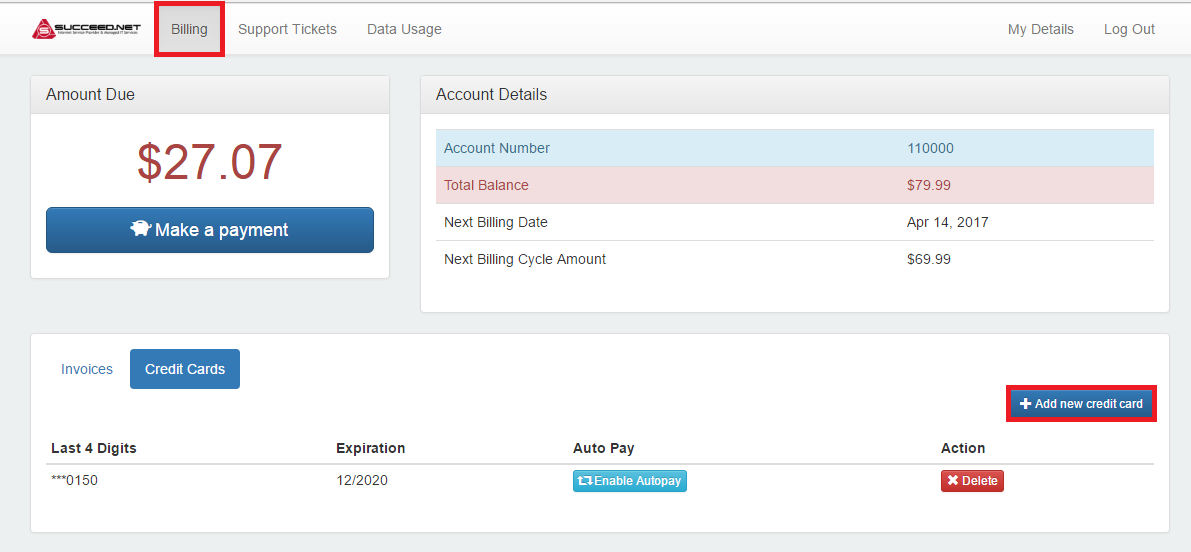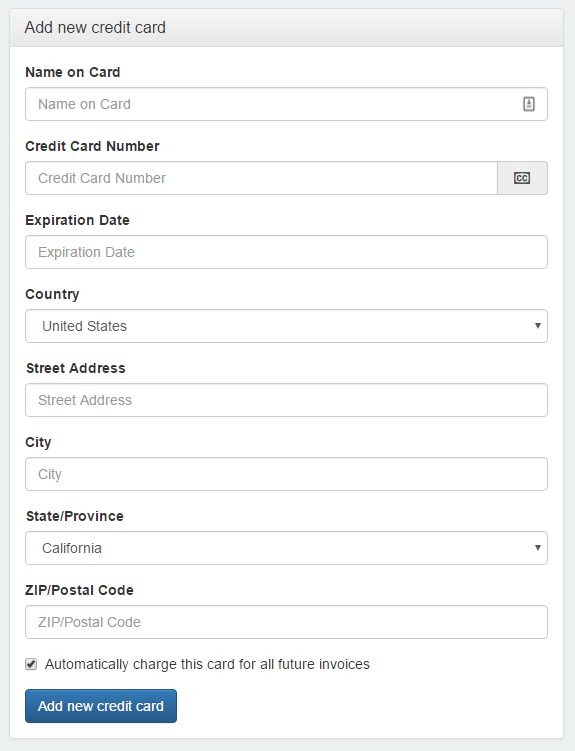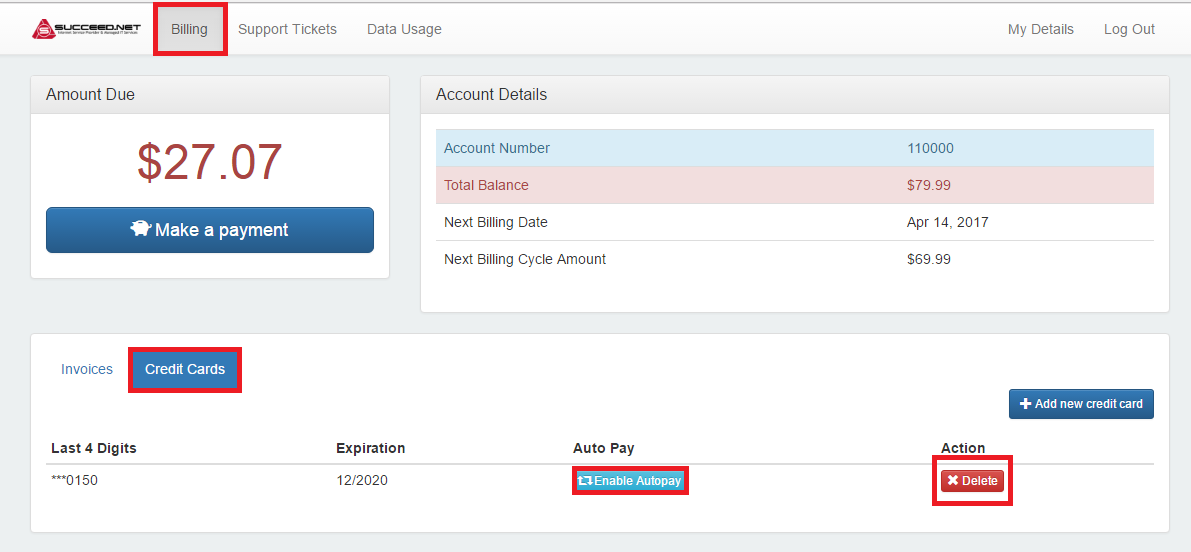Managing your credit cards on file is easier than ever. From one page you can now add a new credit card, set auto pay or remove a credit cards as needed.
First login to https://mysucceed.net, if you do not have an account registered see “First time logging in” for details
- Add a credit card:
- To add a new credit card, after logging in click on the Billing tab.
- Click the “+Add new credit card” button
- In the “Add new credit card” window fill in the credit card info an credit card billing address, you can also click “Automatically charge this card for all future invoices” to allow this card to be used for auto pay.
- Complete
- Set Autopay on existing card or remove card
- Click on the “Billing” Tab, and once there click “Credit Cards” next to invoices
- You can then enable or disable autopay or remove any cards on file you no longer use.
- Complete