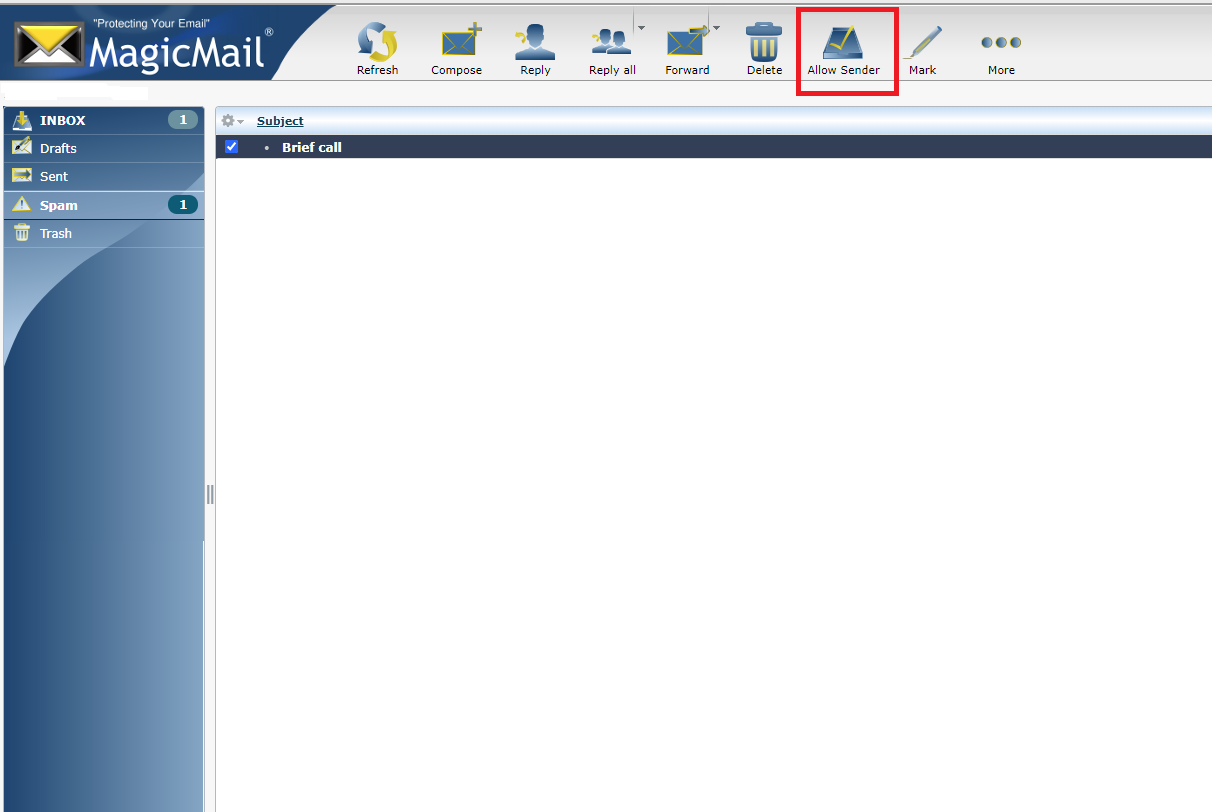MagicMail – Block/Unblock email sender within webmail client
MagicMail – Block/Unblock email senders within webmail
Tip: You will not receive a notice when an email is blocked by our spam filter, we suggest you check your spam or junk folder for senders you would like to allow at least once every two weeks.
If you find an email in your Spam folder from someone that you do not want to block in the future:
- Click on the email in the Spam folder from the person that you want to unblock.
- Click the Allow Sender button near the top of the window. This will add them to your Whitelist and they should no longer go into the Spam folder.
If you receive the error, “The given value conflicts with the existing value in the Allowed Sender List”, then you have already allowed the specific email address.
When you receive an email from someone that you would like to block in the future:
- Click on the email from the person that you would like to block.
- Click the Block Sender button near the top of the message.
- The sender’s emails will now be added to your blacklist, moved to the Trash folder, and deleted after 30 days.
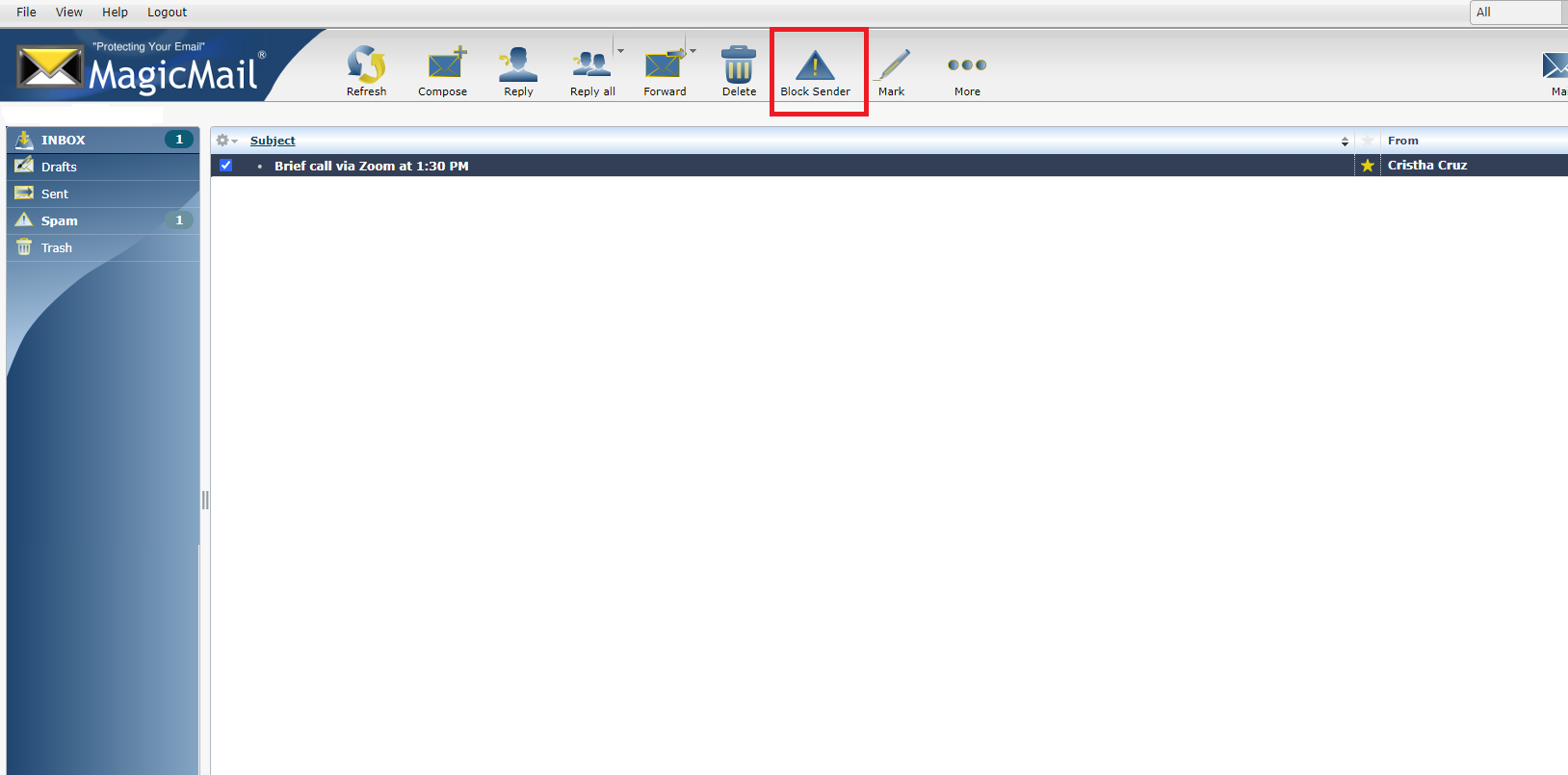
If you receive the error, “The given value conflicts with the existing value in the Blocked Sender List”, then you have already blocked the specific email address.
You can adjust your Whitelist and Blacklist with the following support article How do I adjust my anti-spam settings?