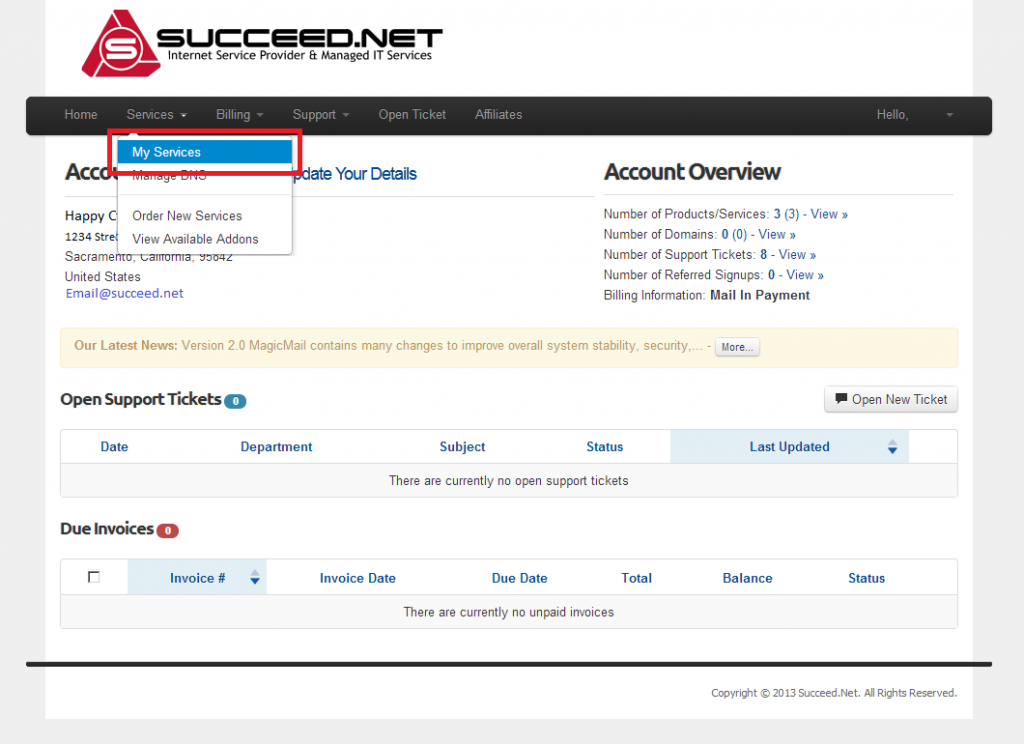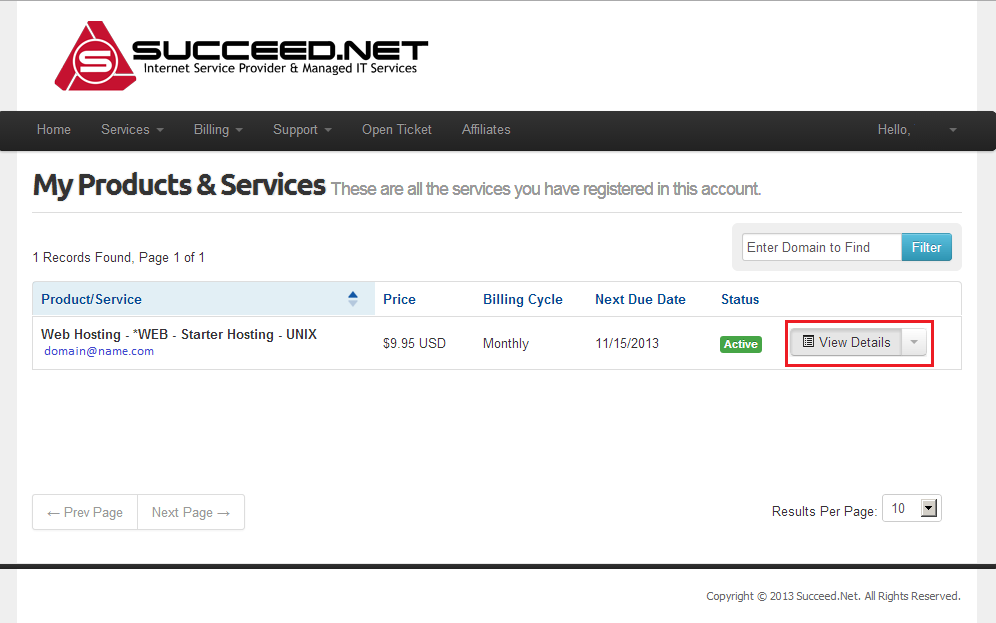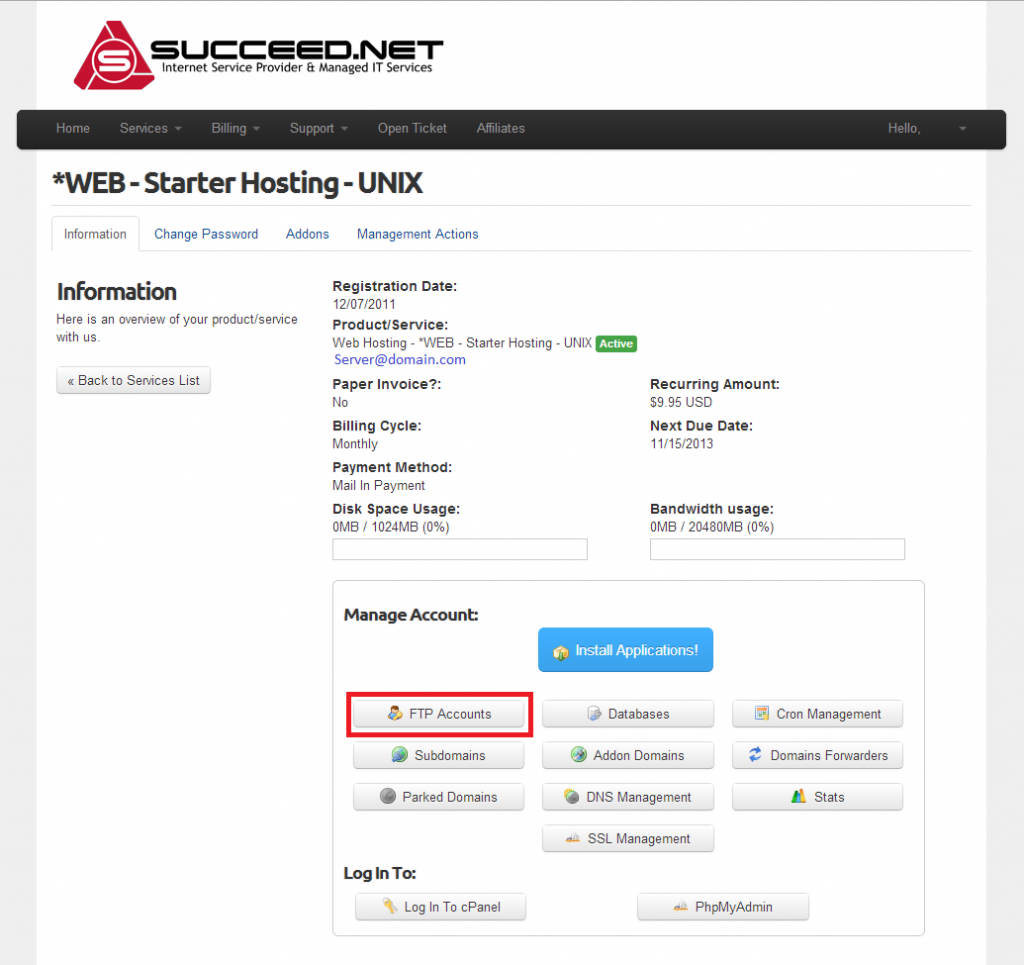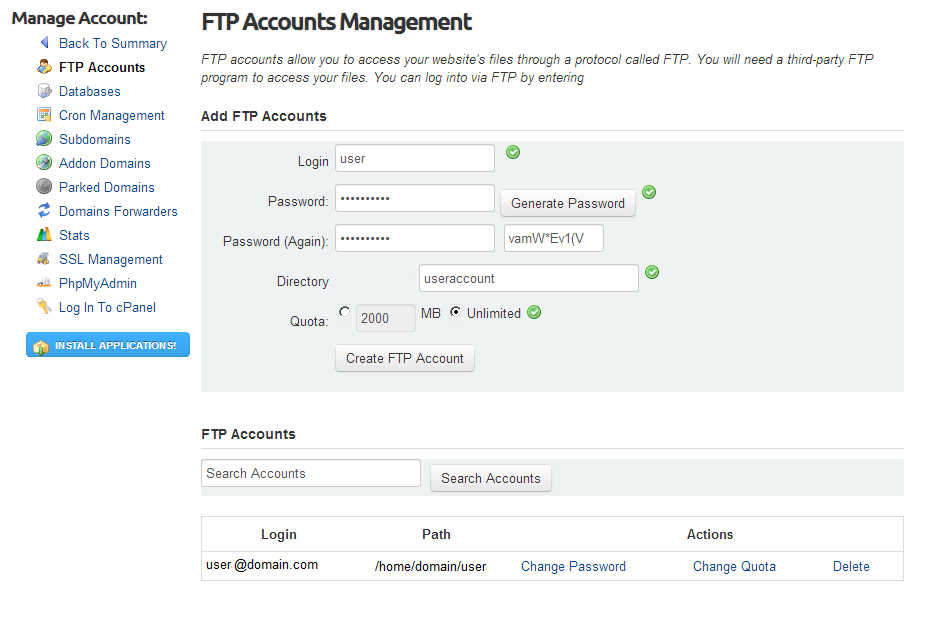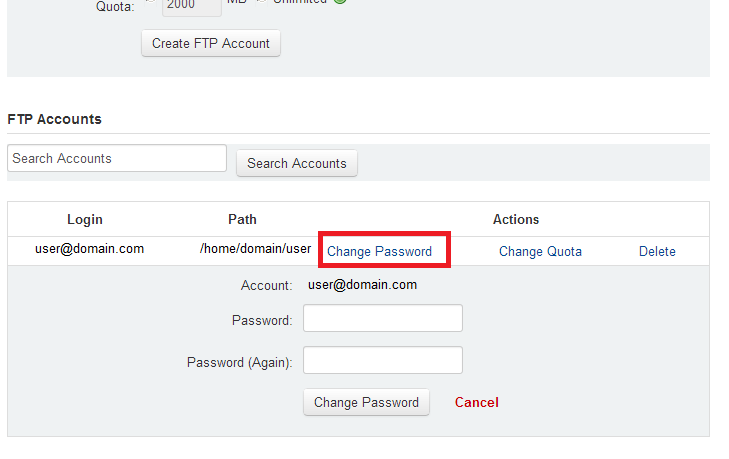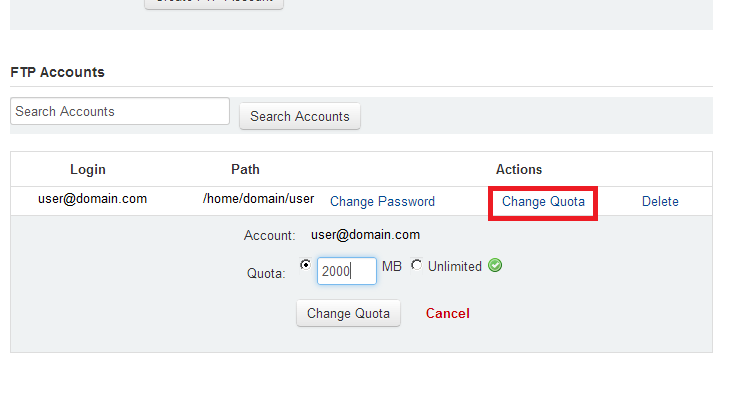UNIX – Administer Website FTP users
This article will show you how to create new accounts for FTP login to your website and how to change the password and quota on existing FTP accounts. If you have issues with FTP access, please call Succeed.net tech support at 866.888.4638 and we will be happy to help.
- Log into your Customer Account Area. In the menu across the top of the page click on Services -> My Services
- You should now be on the My Products and Services page which gives you a list of the services on your account. To the right of the domain that you would like to log into click View Details button
- This is product details page for the domain that you chose, click FTP Accounts
- On this FTP Accounts page you can create new FTP users and set their home directory as well as change the password and upload quota on existing FTP Accounts
- To create a new FTP Account enter a user name and password (or click Generate Password and have a random password generated for you) then enter the directory that you would like the user to be able to upload to (the name of this folder by default will match the user name).
- You can also set the upload quota for the user to either be Unlimited which is the default or click the other option and type a number (in MB). Click the Create FTP Account button
- To change an existing account click either Change Password or Change Quota on one of the users in the list of existing FTP accounts
- To change the password click Change Password and type in the new password for the user then click change password
- To change the quota click Change Quota and either type in a quota (in MB) or set their quota to Unlimited
- To change the password click Change Password and type in the new password for the user then click change password